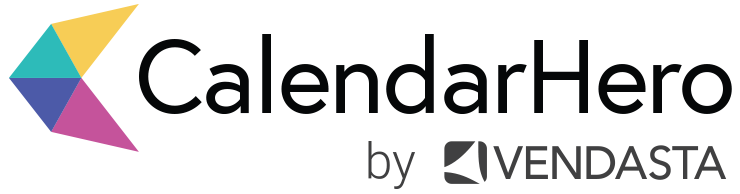Record Online Webinars And Video Meetings Like A Pro
Guest Post by Tonie Rose Guevarra
For many people, recording online webinars and video meetings can be intimidating.
But with the right tools and techniques, you, too, can become a pro at recording these events.
Whether recording online webinars for promotional purposes or just wanting to save an important video meeting, these tips will help you get the job done quickly and easily.
Do you want to learn to record online webinars and video meetings like a pro? If so, then you've come to the right place!
In this article, we will discuss the best tips and tricks for recording online webinars and video meetings with ease.
Whether it's for a business presentation or an educational lecture, having the ability to record these events is incredibly useful.
We'll show you how easy it can be done in just a few simple steps.
So if you're ready to take your recordings up a notch, let's get started!
Benefits of Recording Group Class Meetings
Recording group class meetings has many advantages.
For starters, it allows you to go back and review the session later on. It also helps create a more engaging learning environment as students can replay parts they may have missed or misunderstood.
Additionally, recorded group classes make it easier for educators to track their student's progress and provide feedback.
For those who teach online courses, recordings are essential for delivering engaging content that students can watch and review anytime.
Steps to Prepare for a Group Class Meeting
Before you can begin recording group class meetings, take a few steps to ensure the quality of your recording:
Make sure to have your account registered before you get to create a group class meeting.
Ensure all participants have downloaded the necessary screen recorder application or software and have access to an audio input device (e.g., microphone).
Test the video and audio quality to ensure you get a sound recording.
Provide participants with clear instructions on how to join the session and what type of participation is expected of them (e.g., turn on the camera/microphone, mute when not speaking, etc.).
Why Registration is Needed To Schedule a Group Class
Registration, before you schedule a group class, is important for several reasons and they are:
Registering an account is a simple and preferred way of signing up, which can increase the number of registrations on the platform.
By registration, it saves time for participants to easily navigate the right course in the course calendar on the web. It also makes it easy for them to sign up for courses at their convenience.
Group registration is a must-have feature for event management software as it makes registration quick and easy. CalendarHero’s Group Class feature makes it easy for individuals to sign up via a custom scheduling page. You can even collect payments via credit card if required.
Early registration for courses can provide benefits such as the ability to accelerate one's degree, take a course for professional development, or take a class prior to applying to a program.
It also allows participants to see their class schedule in their calendar, and they can select the class to view its details and a list of attendees, and all other access.
Tips on How to Record a Group Class Meeting
Once you're all set up, there are a few tips you should keep in mind while recording a group class meeting. Here are the ten tips:
Start the recording several minutes before the class begins to capture any technical issues that may arise.
Make sure all participants know they are being recorded and respect their wishes if they want to avoid being included in the recording.
Utilize breakouts/breakout rooms within the platform so all participants can have their own space if needed.
Allow plenty of time for participation and questions so everyone is engaged in the session.
Enable video settings so all participants can see each other's faces during the meeting.
Utilize recording tools such as screen capture or annotation features to make the recording more interactive.
Ensure the audio quality is good so everyone can hear clearly.
Adjust your capacity and screen resolution settings to reduce lag or buffering issues.
Monitor participants' engagement levels during the session and adjust accordingly if needed.
At the end of the session, ask participants for feedback on improving future recordings.
Best Practices for Editing and Sharing Your Recorded Webinars/Video Meetings
Once your group class meeting is recorded, it's time to edit and share it with your audience.
Here are some best practices for editing and sharing your recorded webinars/video meetings:
Use editing tools such as video slicing, trimming, and adding captions to make the recording more engaging.
Publish your recorded webinar or video meeting on platforms such as YouTube, Vimeo, and social media to reach a wider audience.
Ensure your recordings are secure by applying passwords or limiting access to the recordings.
Use tools like Google Analytics to measure how viewers interact with your recordings.
Share the recording on relevant forums or discussion boards so others can see it and join the conversation.
Promote your recorded webinars or video meetings through email campaigns and social media posts.
Always keep your recordings up-to-date to ensure they remain relevant to your viewers.
By following these steps, you can create a successful group class meeting experience for educators and students.
Recording and sharing these sessions is an effective way to provide quality education and engagement to your audience.
With the right tools and best practices, you can easily create high-quality recordings that everyone will enjoy.
Tools and Resources for Recording Online Webinars/Video Meetings Like A Pro
Many tools and resources are available to help you record group class meetings like a pro.
Some best free screen recorders offer features such as annotating, snapshot tools, and more.
Many of these programs are also available on multiple platforms (e.g., PCs, Macs, and mobile devices).
There are free online editing tools such as WeVideo or Blender if you need access to professional software.
Another great resource is the online community of users with experience recording and editing webinars.
Troubleshooting Common Issues with Recording Webinars/Video Meetings
If you're having trouble getting started or experiencing technical difficulties during your recording, you can take a few steps to troubleshoot the issue:
Ensure all participants are connected to the Internet, and their audio input devices are set up correctly.
Check that your screen recorder is up-to-date and compatible with your computer.
Consider downloading a reliable video conferencing service with HD recording capabilities.
Wrap It Up!
Recording online webinars or video meetings can be a great way to capture and share valuable educational content with a broader audience.
Many tools and resources are available to help make the recording process as seamless as possible.
With the great features of screen recorders, editing tools, and other resources, you can easily create high-quality recordings quickly.
When you think tutorials on how to screen record on Mac could help you, you can find a lot of them on the internet to help you out.
Lastly, watch for any technical issues during the recording process and address them quickly to ensure a successful session.
Your viewers will appreciate the effort and quality content you provide for them. Just enjoy the recording journey and have fun!
ABOUT THE AUTHOR
Tonie Rose Guevarra is a PR Outreach and Writer at VEED. She loves to write content about travel, lifestyle, business, digital marketing, and SEO.