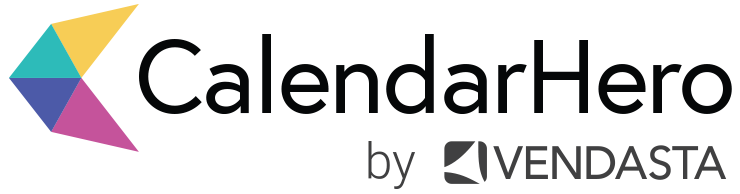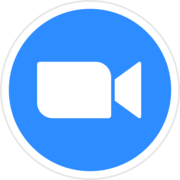
Zoom + CalendarHero
Automatically add Zoom video conferencing to any meeting scheduled by CalendarHero.
Connecting Zoom to CalendarHero
Get started by creating a CalendarHero account
Log in to the CalendarHero and click on “Integrations Directory” under “My Integrations” (for personal Zoom accounts) or click on “Integrations” under your organization’s left-hand menu (for Zoom account-level admins)
Click “Video Conferencing” and add “Zoom”
You will see an authorization pop-up from Zoom — click “Authorize” to allow CalendarHero to create video meetings automatically in your Zoom account
Create a new meeting type and select Zoom (under “Location & Video Conferencing”)
Schedule a meeting with 1 or 100 people using your new meeting type and a unique Zoom video meeting will automatically be included!
With CalendarHero for Zoom you can:
Automatically generate dynamic video conferencing links for your meetings scheduled by CalendarHero
Create custom meeting types in CalendarHero that include Zoom video conferencing
Add details such as availability and lead time to your video conferencing meetings
Receive conferencing information in your meeting briefings
What is CalendarHero?
CalendarHero is an AI-powered meeting scheduler designed to help you offload meeting scheduling and get back to more meaningful work like hiring top talent and growing your company.
What is Zoom?
Zoom Video Communications provides remote conferencing services using cloud computing by offering communications software that combines video conferencing, online meetings, chat, and mobile collaboration.
Uninstalling Zoom from CalendarHero
Log in to CalendarHero
Go to your My Integration’s page
Find your Zoom Video integration in the Video Conferencing category
Click on the Remove menu option
Have more questions?
Find all the answers you need in our FAQ.