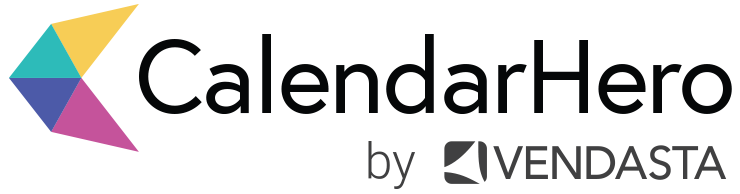3 Ways to Have More Control Over Your Schedule
Discover powerful CalendarHero features that give you more flexibility and ownership over your time.
Whether your company is in the process of returning to the office or you’ve decided to remain remote indefinitely, it’s safe to say that virtual meetings are here to stay.
At CalendarHero, we’ve seen a surge of our users adding video conferencing integrations to their accounts this year and this number continues to grow. You can see in this graph that Zoom.us is the most popular conferencing provider among CalendarHero users followed by Google Hangouts and Microsoft Teams.
With an increasing number of companies and teams relying on video meetings and calls to communicate with each other and their stakeholders, often across multiple time zones, many of us are experiencing higher demands on our schedules and personal time.
That’s why it’s essential to put measures in place that can help you protect your time and balance your schedule. Besides learning how to establish healthy boundaries at work, you can use key CalendarHero features to gain more ownership over your schedule and meeting workflow right now.
1. Availability Window
Ensure meetings happen when you want them to
With our availability window options, you can quickly choose when you'd like to be available for specific meetings. This feature makes it easy to allot particular time frames or days for individual meetings and use the rest of your time for things like focused work, casual catch-ups with colleagues, and personal errands.
So, if you've ever found yourself dreading sales calls on Friday evenings or interviews before 9 am, you'll want to put this feature to use.
Good to know: Since CalendarHero syncs with your calendar, your availability window intelligently layers on top of your calendar availability. For instance, if a recruiter sets his Availability Window not to be available for screening calls on Wednesday mornings, but his Google calendar shows he's free, CalendarHero will ensure a candidate isn't able to schedule a call with him during that time.
How to use Availability Window
In each of your meeting types, you can adjust two availability window options.
Time: Set the hours that you’d like a meeting to take place. An invitee won’t be able to select a time to meet outside of the range you select.
Days: Select the days you want to offer as available for a meeting. Invitees won’t be able to meet with you on a weekday outside of your selection.
Customizing your availability for individual meetings is a great way to ensure meeting scheduling happens quickly, but only according to your preferred schedule.
Learn more about Availability Window →
2. Find Times
Make group meetings happen pronto
If you've ever found yourself waiting too long for invitees to respond to a group meeting request, then Find Times is a feature you'll want to use right away. With this feature, you can accelerate important meetings like executive calls and client demos without delay.
Find Times intelligently finds the best times for your group meeting to occur based on the existing responses to your CalendarHero meeting request, even if you're still waiting on a few others to respond. That way, you can confidently pick a meeting time without waiting for those who are slow to respond.
How to use Find Times
After you send a CalendarHero meeting request, you’ll be able to see and manage your request in Active Tasks. To use Find Times click the “...” menu of your meeting request and select Find Times.
A window will open and display suggested meetings times based on the real-time availability of your internal invitees (CalendarHero automatically detects the availability of collaborators and coworkers) or the suggestions provided by your external invitees (ex. clients, candidates, board members). To help you decide on a time, hover over the invitee initials to either see who is available or who suggested which time slot.
Once you pick a time the meeting will instantly be booked and all the invitees will be notified automatically. With this feature, you can rest assured that your time-sensitive group calls and meetings will be scheduled as quickly as possible.
3. Schedule Over Internal Meetings
Give important meetings priority in your calendar
Here's a common predicament: you've been waiting for weeks to capture the attention of a lucrative prospect, and finally, they agree to meet with you. Before you can even begin to celebrate, you learn that their availability is limited, and the only time they're free is when you're planning to meet with your sales team.
In traditional meeting scheduling, you’d have to start a back and forth email thread to book the meeting with the prospect and then another one to reschedule the meeting with your internal team. As a result, your productivity suffers, along with everyone else's.
That’s why CalendarHero has a setting that can help you prioritize certain external meetings.
With CalendarHero, you can schedule over internal meetings in instances where you need to prioritize a client or a VIP. CalendarHero is able to intelligently detect which of your meetings are internal or external simply based on each meeting’s invitees (without you having to do anything!). If you and your invitees are often short on free time, then you’ll want to use this feature to align your schedules faster.
How to Schedule Over Internal Meetings
You can customize the priority setting in your CalendarHero meeting types under availability options. By default, this setting is turned off, but you can enable it by simply checking the box. This advanced feature is only available for Professional and Team plan users.
When you request a meeting with this priority setting turned on, CalendarHero will consider all the existing internal meetings in your calendar as “available” and offer those time slots to your VIP invitee along with your other free time. Of course, this work is invisible to your invitee — all they will see are open time slots to choose from.
If your VIP invitee chooses a time where you already have an internal meeting booked, then CalendarHero will go ahead and schedule the VIP meeting anyway. For your own clarity, we recommend deleting or declining your internal meeting, so that two meetings don’t appear in the same time slot in your calendar.
This powerful setting can help you navigate busy schedules and prioritize your most urgent meetings with customers and external stakeholders.
Learn more about prioritizing meetings →
As we all adapt to a rapidly changing workforce and adjust the way we work individually, CalendarHero simplifies your meeting scheduling process, so you can get more done and reach your goals at work faster. Sign up free to experience the future of meeting scheduling now.
Share this post: