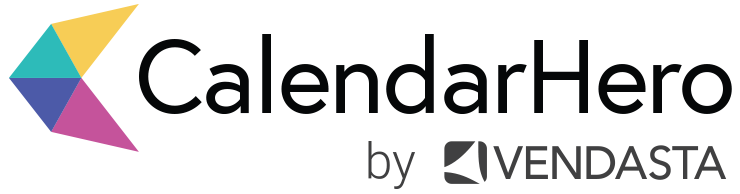Use CalendarHero inside of Slack, Microsoft Teams, and more
Find out how you can schedule meetings and prepare for them conveniently from your go-to chat app.
Are you tired of switching through multiple apps to finish a single task? You’re not alone. App fatigue has become a regular occurrence in many workplaces, both physical and remote.
And it takes a significant toll on our ability to focus and get work done.
Our solution? Streamline.
Instead of tirelessly scanning through multiple tabs or apps, ensure your tech stack works together cohesively. After all, the most useful work tools are the ones that fit the way you work best.
Built with this kind of flexibility in mind, CalendarHero (formerly Zoom.ai) makes it easy to schedule meetings according to your work preferences. Not only can you automate meeting scheduling directly in CalendarHero, but you can also use the CalendarHero AI meeting assistant within apps like Slack, Microsoft Teams, and Facebook Messenger.
Connecting CalendarHero to a chat app gives you the power of an AI meeting assistant conveniently in your chat or messenger platform. As a result, you’ll schedule meetings faster, get a productivity boost, and effectively decrease your app fatigue.
If you want to simplify your scheduling process, get more done in a single app, or need guidance on how to make the most of CalendarHero in chat, keep reading.
Connecting Your Chat App to CalendarHero
CalendarHero integrates with a variety of chat apps and messenger platforms, including:
Slack
Microsoft Teams
Cisco Webex
Facebook Messenger
Zoom Chat
Google Hangouts Chat
Skype
Once logged into your CalendarHero account, you’ll be able to connect your chat platform easily through the Integrations Directory.
After you’ve successfully connected your chat app to CalendarHero, you’ll be able to chat with your meeting assistant, schedule meetings automatically, and complete meeting-related tasks.
Communicating with your Meeting Assistant
As a CalendarHero user, you can communicate with your meeting assistant using natural language similarly to how you would converse with a coworker or a human assistant. Chat with your CalendarHero meeting assistant to schedule meetings, check your calendar, set reminders, and more.
Want an update on your schedule or an upcoming meeting? Ask your assistant.
Need to quickly find out when you have free time? You can ask that, too.
View more common chat commands here.
Scheduling Meetings via Chat
Go from messaging a colleague to securing your next meeting seamlessly. Whether you want to schedule a simple 1:1 meeting or book an internal group meeting (meetings with coworkers on your team plan), you'll be able to do so quickly from inside your chat app.
To make the most of CalendarHero in chat, you'll want to have already set up your Meeting Types. Meeting Types are templates for meetings you frequently schedule, and often with the same criteria. They’re incredibly valuable for anyone looking to truly automate their scheduling process.
For example, Jason is a sales representative who regularly schedules product demos with prospects. To speed up his scheduling process, he can create a “product demo” meeting type in CalendarHero with customized duration, availability, and video conferencing. Creating a "product demo" meeting type ensures that he can reuse the same criteria for each demo instead of manually adding details like conferencing links to each new meeting.
It also makes scheduling meetings in chat more efficient. When Jason, our sales rep, goes to set up a demo in chat, he’ll simply specify the meeting type in his request to his Meeting Assistant. This ensures that the Meeting Assistant knows exactly what kind of meeting Jason wants to have.
If Jason needs to modify any of the information, he has the option of editing the meeting information directly in chat. He’ll simply click “modify” to update any of the meeting details.
When scheduling internal team meetings, CalendarHero can automatically check your team’s calendar availability. When you request a meeting, your Meeting Assistant will share your team members’ mutual availability. That way, you can instantly pick a time to meet that you know will work for everyone.
CalendarHero chat and messenger plug-ins are great for booking simple 1:1 meetings and internal team meetings. However, if you’re organizing meetings like panel interviews and group meetings with internal and external attendees, we recommend scheduling your meeting directly in CalendarHero instead of chat.
Learn more about our scheduling methods →
What else can you do in chat?
Whether you’re getting ready for an interview or a product demo, there’s always some level of meeting preparation involved. From reviewing agendas to attendee research, CalendarHero in chat can help with all of that. In just seconds, you’ll be able to access essential meeting information and enter any meeting fully prepared.
Get briefed on upcoming meetings
In addition to scheduling meetings, your meeting assistant also keeps you updated on your schedule. Each morning you’ll automatically receive an overview of your day’s meetings as well as pre-meeting briefings, so you’re always in the loop.
If you’ve also connected other work tools like a CRM or ATS to your CalendarHero account, you’ll be able to view relevant information like deals or resume links in your meeting briefings as well.
Learn more about meeting briefings →
Find out more about attendees
Another useful CalendarHero feature that you can access in chat is People Insights. With this feature, you’ll be able to quickly learn more about who you’re meeting with. For instance, a recruiter can use the People Insights feature to find out more about a candidate before a screening call. Depending on publicly available information, your meeting assistant can find:
Social media profiles
Websites, blog posts, articles
Current organizations and job titles
Interests and personality snapshots
Simply ask, “Who is [name]?” in chat to discover insights about your attendees.
Learn more about People Insights →
Quickly find meeting documents
CalendarHero also makes it easy to find documents or create them directly in your chat platform. As an individual or as a team, you can use the Document Generator (Doc Gen) feature to find internal documents, offer letters, contracts, insurance policies, bills, invoices and more. Doc Gen is most useful if:
Your role requires you to draft quotes or proposals
Your roles requires you to draft NDAs or employment packages
You often re-create the same documents repeatedly
You want an easier way to have others complete administrative forms
Learn more about document generation →
Ready to get started?
As we all adapt to new ways of working, it’s important to utilize technology that enables us to focus on the most meaningful and critical parts of our job. Connecting CalendarHero to chat is an effective way of scheduling simple meetings quickly and staying on top of your daily meetings. Visit the Integrations page for step-by-step instructions on how to connect CalendarHero to your chat or messenger app of choice.