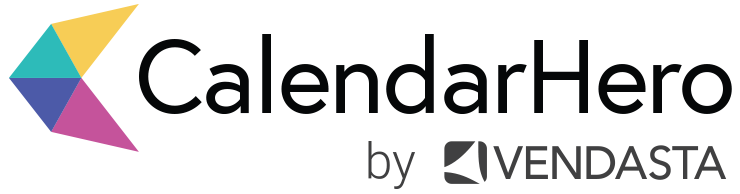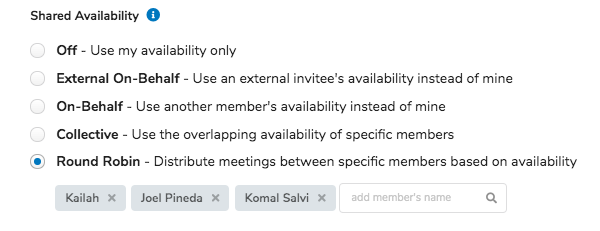Turn Visitors into Leads: Embed CalendarHero On Your Website
Discover how easy it is to add a meeting call to action directly to your website. Our CalendarHero embed option is a win for marketing teams looking to drive more web conversions and capture leads at the height of interest.
Marketing today is a juggling act. From branding to building an online presence to advertising and email campaigns, copywriting, and more, it’s safe to say modern marketers have more than enough on their plates.
Despite all the plate spinning, the goal of any marketer, ultimately, is to drive revenue. And the right marketing automation tools can facilitate that quickly.
By embedding the CalendarHero web scheduler directly to your website, you’ll be able to nurture leads right away and connect them to your sales reps in an instant. CalendarHero ensures a swift, straightforward scheduling experience for you and your website visitors.
With the embed, you’ll add the power of CalendarHero directly to your website enabling visitors to easily self-book a meeting with your team. Plus, since visitors will be able to schedule a meeting directly on your website, you’ll be able to reduce drop-off and keep visitors on your site longer.
The CalendarHero website embed is a powerful tool for your lead generation process that will benefit any marketer and company. Keep reading to learn how to embed the web scheduler in three different ways.
How to Add an Embed to your Website
To embed CalendarHero on your website, you’ll need to log in to your account (or create one if you haven’t already) and go to your meeting types or meeting directories depending on whether you want to embed one specific meeting type or a meeting directory.
From there, you’ll pick or create the meeting type or meeting directory that you want to embed on your website.
When you go to edit or create a meeting type or meeting directory, you’ll see an “Add to Website” option. Click to view and copy an embed code that you’ll be able to paste into your website’s HTML. You’ll also be able to edit the HTML directly to adjust the sizing of the scheduler on your page.
Once you paste and publish the embed code, your CalendarHero personal scheduling page will automatically render on your webpage. View detailed instructions on how to customize your embed in our FAQ article.
Option 1: Inline
The inline embed allows the CalendarHero scheduler to appear within the content of a web page as a scheduling form. It’s a great option if you want to promote one meeting type, for instance, a free 15-minute consultation.
Option 2: Slide-out
This option adds a meeting call to action (CTA) to your website in the form of a button. Conveniently, a customer can click the button to launch the CalendarHero scheduler as a fixed slide-out. Use this option if you are embedding one meeting type and want to promote a scheduling CTA on multiple website pages.
Option 3: Meeting Directories
Have more than one way web visitors can connect with your team? Effortlessly direct visitors to the right team members by embedding a meeting directory — a public landing page for multiple meeting types. This option allows you to embed multiple meeting types to any page on your website.
Customize your Meeting Scheduler
Personalization and branding is an essential part of building a memorable experience for website visitors. If you want to personalize your scheduling form and customize it to fit your specific marketing and sales goals, there are a number of useful settings that can take your scheduling experience to the next level.
Branding
Maintain strong branding in your scheduling experience by easily adding your company logo. Users on the team plan will be able to add their logo to the top right corner of the meeting acceptance page and on the personal scheduling link or private landing page.
You’ll also be able to personalize the sender name and email footer description for your automated meeting confirmation emails under “My Profile Settings” in your account.
How to add a custom logo to your scheduling form →
Meeting Instructions
Set prospect expectations right away with clear instructions in your meeting scheduling experience. How will the meeting take place? What should any prospect know beforehand? Adding instructions to your scheduling form helps to limit confusion (also spares your team from another email) and ensures everyone is on the same page.
You’ll be able to add meeting instructions to your scheduling form by editing the associated meeting type.
How to add instructions to your scheduling form →
Custom Availability and Video Conferencing
CalendarHero has powerful custom availability options that help you and your team maintain control over your schedules easily. You can pre-set details like your availability window, lead time (minimum notice before a meeting can be booked with you or your team), and video conferencing (saves you from ever having to add video links manually to a meeting), and more. CalendarHero supports Zoom.us, Cisco Webex, Microsoft Teams, Google Meet, and more.
Simplify team collaboration with our shared availability options. With shared availability, you’ll have the ability to assign meetings to specific team members or share your team’s unified availability in your embedded scheduling form. For instance, you could design a meeting type that is specifically for your company’s sales reps using the Round Robin option. With Round Robin turned on, web visitors using your scheduling form will be able to pick a meeting time, and whichever rep is available will be automatically assigned the meeting.
How to customize your meeting types →
Invitee Questions
Enable your team to collect essential prospect information before meetings with Invitee Questions. Invitee questions can be added directly to your scheduling form, so you and your team can more easily qualify leads and have more productive meetings. Ask questions like: How did you hear about us? What features are you most interested in? What is your role or industry?
With the right questions, your team will be that much more prepared for prospect meetings. As a marketer, you’ll be able to assess the effectiveness of your marketing messaging and scheduling call-to-actions more readily.
How to add invitee questions to your meeting types →
A meeting scheduling call to action directly on your website is guaranteed to make it easier and more efficient for web visitors and your team to connect. With this simple but powerful addition to your website or contact page, you’ll be able to meaningfully engage leads the moment they show interest and successfully drive website conversions.
Ready to get started?
Log in or create your free CalendarHero account to experience faster, smarter meeting scheduling right now.
Share this post: