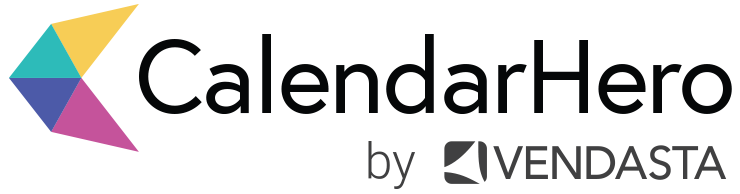Avoid These Common Meeting Scheduling Mistakes
In a meeting scheduling pickle? In this post, you'll discover how to deal with scheduling hassles, concerns, and awkward moments.
Let's face it. When it comes to meeting scheduling, we've all been either the cause or at the receiving end of a scheduling blunder or two. The art of bringing people together has its share of challenges and some flat out face-palms: booking the wrong venue, forgetting to include important attendees, finding yourself scheduled for a last-minute call (as you were heading out the door).
That's precisely why we built CalendarHero to handle a vast number of scheduling scenarios. Whether you want to avoid an awkward conversation, discreetly fix a scheduling issue, or ensure you're not giving away all your free time, CalendarHero has your back.
Going beyond the average meeting scheduler, CalendarHero ensures your meeting workflow runs like a tight ship. Take meeting concerns off your mind with the following scheduling solutions and quick fixes, so you and your invitees can move along with your day faster.
1. The Rain Check
Quickly cancel or reschedule a meeting at a moment's notice.
We've all been here before. After days — possible weeks — of securing a crucial meeting, you’ve received the dreaded "Something came up. Can we reschedule?" email.
You might be tempted to pull your hair out and proceed to launch a series of rescheduling emails, but now you no longer have to. CalendarHero is here to save you from all that melodrama and manual work.
With a push of a button, CalendarHero will take care of moving the meeting, finding the best time, updating your existing calendar events, and notifying all attendees.
Log in to CalendarHero, and go to Tasks to view your meetings. Choose the meeting you want to move and click "reschedule" from the menu options. You can pick a specific time slot or have your invitees share new time and date suggestions.
Bonus: automated rescheduling works for both the invitation stage and booked meetings, so it's easy to make timing changes at any point. Once you have a new time, CalendarHero will email your invitees to let them know of the change and update everyone's calendars.
If you need to flat out cancel your meeting, follow similar steps, click "cancel" and your meeting assistant will take care of the rest.
Learn more about rescheduling →
2. The Guest List Oopsie
Add or remove attendees from an active meeting request.
You've proudly sent off a group meeting request only to realize that you've invited the wrong Andrew and left off a key decision-maker in your invite list. Oops.
It happens to the best of us. So, instead of announcing your human error in a group email (cringe) or having to start from scratch, CalendarHero makes it possible to tweak your invitation list like nobody's watching. With CalendarHero, you can easily edit your attendee list after you've sent a meeting request and before the meeting is officially on everyone's calendars.
Go to your meeting's active task card and select "Change Attendees" from the menu.
You'll see a list of current meeting attendees with the option to remove or add attendees. Pro Tip: CalendarHero syncs with your email and connected platforms (ex. ActiveCampaign, Drift, Greenhouse), so you'll be able to quickly search for any contact.
Once you're happy with your invite list, select "send invites" to automatically circulate a meeting invitation to the new person joining your meeting. CalendarHero won't notify anyone else, so you don't have to worry about bugging the rest of the group. “Andrew” or any other guest you didn't mean to invite will receive an automated email, kindly letting them know their attendance is no longer needed.
After a meeting time is selected, CalendarHero will add the booked meeting to everyone's calendars automatically.
Learn more about modifying or removing attendees →
3. Dealing with Slow Responses
Accelerate a meeting request even if all invitees have not responded.
Here is the early-bird-gets-the-worm feature of all features. If you're organizing a meeting on a deadline, you don't have time to waste on slow invitee responses. So how do you book your meeting quickly and ensure your invitees can attend?
Before you start crafting your best, "please pay attention to my meeting request" email — let CalendarHero help. Use our Find Times feature to make sure snail-speed invitee responses don't derail your time-sensitive meetings.
Instead of having your CalendarHero meeting assistant wait to collect all your invitees' time and date suggestions, Find Times helps you hit the gas pedal. With this feature, you can see suggested times based on the attendees who have already responded. To help you decide, mouseover times to see who suggested them.
Since you're on a time crunch, select one of the available time slots and click "Book Now". CalendarHero will book your meeting automatically and notify everyone on your attendee list (including the slow responders).
Learn more about accelerating an active meeting request →
4. Make Room for a VIP
Schedule over internal meetings to accommodate a VIP invitee.
Some people are more challenging to meet with than others, but that doesn't mean it's a lost cause. To successfully lock in a meeting with a VIP invitee, make sure you're as ready and available as possible. If you're concerned about internal meetings (let's say a virtual game hour with the team) blocking valuable time in your calendar — we can help with that.
Use schedule over internal meetings to prioritize specific external meetings like discovery sessions and customer calls over internal company meetings. CalendarHero can intelligently detect which of your time slots are booked by internal meetings and present the same time slots as available to your VIP external invitees like clients, prospects, and critical stakeholders.
If your VIP happens to choose a time slot already filled by an internal meeting, CalendarHero will schedule over your internal meeting and book your VIP meeting for the same time in your calendar.
Now all that's left for you to do is to decline game hour and focus on winning over your exciting VIP invitee.
5. Avoid Surprise Guests
Give invitees the option to add guests and change the meeting's location.
Part of our M.O. over here at CalendarHero is helping you skip the back and forth of traditional meeting scheduling.
Scenarios that throw you off your game and cause more emails:
Your invitee (ex. a lead) asks if they can include others in your meeting after you've booked your meeting.
You join a meeting that you thought would be a 1:1 call only to see your invitee has invited additional guests without your knowledge.
Your invitee asks to change the meeting's location or video conferencing platform in an email, and now you have to update the calendar events manually
Let's avoid all of the above, shall we? Keep your productivity intact by enabling CalendarHero settings that give your invitees a bit more control upfront, so you can all be on the same page later.
Before you share your CalendarHero personal scheduling link with an invitee, enable the option to let your invitee add additional guests. This option makes sure that if your invitee wants to include a couple of their coworkers in your meeting, they can do so easily.
If your invitee adds guests, CalendarHero will request time suggestions from everyone, find the best time to meet, and automatically add the booked meeting to your calendars. That way, you'll always be in the loop and can use People Insights to learn more about your additional guests before you meet.
Similarly, if there's a chance your invitee has their own preferred video conferencing platform or another venue in mind, save yourself an extra email and give them the option to edit the location in your meeting request. This saves your invitee from the effort of emailing you about the change, and you won't have to make manual edits later. CalendarHero will notify you of any location updates automatically.
Both of these settings ensure you and your invitees can proactively arrange a meeting that works for everyone.
Learn more about your invitee experience →
6. The Last-minute Meeting
Add lead time (a minimum scheduling notice) to your meetings.
You've cleaned up your inbox, and you're about to close your laptop for a well-deserved break when a notification pops in. The candidate you've been trying to connect with just confirmed a time for your screening call, and it's in five minutes. It's a bittersweet moment we know too well.
Although we can't change the past, CalendarHero can make sure you're not booked at the last second ever again with Lead Time.
Lead Time helps you add a required minimum scheduling notice to your meetings.
Log in to CalendarHero, and go to your Meeting Types, pick a meeting that you want to customize (ex. screening call) and set the lead time you'd like for that particular meeting — let's say 4 hours. Once you've added a lead time, you'll no longer be caught off guard by last-minute bookings.
Now, you'll have ample notice before your meetings to show up prepared, relaxed, and confident.
7. Be the Opposite of Out of Sight, Out of Mind
Send automated reminders to your meeting attendees.
Want to help get your meeting requests noticed? Use automated reminders.
CalendarHero is built to help you add more intelligence to your meeting experience, and one of the ways we do that is by sending automated reminders to your invitees. That means less manual follow-up and boosting the visibility of your meeting requests.
CalendarHero automatically sends email reminders to your invitees if they've forgotten to respond to your initial meeting request. And if you're in a particular hurry, you can also initiate a reminder yourself.
In Tasks, go to your meeting's task card and click "Send Reminder" from the menu options. This will send an email reminder to any invitees who have yet to respond to your meeting request.
Automated reminders automate another item on your to-do list, so you can book meetings faster and focus on more important things.
Learn more about invitee reminders →
8. The Busy Boss
Automatically schedule meetings on behalf of others.
Alternative titles: the busy client, the busy hiring manager.
This next feature goes out to all the recruiters, executive assistants, sales reps, and marketers who regularly have the task of connecting other people. The next time you need to arrange a meeting for a hiring manager, book a media interview for your CEO, or connect a qualified lead to a sales manager, use On-Behalf to cut out the back and forth.
In your Meeting Types, edit the meeting that you'd like to book for someone else (ex. interview) and edit the availability to omit your own and include the real-time availability of someone else, let's say your boss.
After receiving your meeting request, your invitee will be able to pick a time to meet from your boss's real-time availability. Once your invitee chooses a meeting time, CalendarHero will add the booked meeting to your boss and the invitee's calendars. To make sure you're not in the dark, you'll also get a notification when this happens.
On-behalf is the quickest way to organize meetings for others and requires zero back-and-forth emailing.
Learn more about scheduling on behalf of others →
9. "What are we meeting about?"
Add custom meeting instructions to your meeting types.
When your workday is busy, it can be easy to miss small details, like adding context to your meeting requests. The result? Your invitees won't know what you want to meet about, which means they will not prioritize your request or bring much value to the meeting.
Unproductive meetings are a waste of everyone's time and it's one of the reasons why meetings get a negative rap. Want to avoid a bad meeting? Include instructions.
CalendarHero makes it easy to pre-draft instructions for your invitees and reuse those same instructions repeatedly for similar meetings. That way, you can communicate meeting details to your invitee without having to start from scratch for every new booking.
Go to your Meeting Types, pick a meeting, for example, a product demo, and add your instructions. Your instructions will display in your initial CalendarHero meeting request so that invitees can quickly see what to expect from your product demo. We recommend adding a brief meeting purpose statement and any helpful technical details.
Meeting instructions are a simple way to set your meetings up for success.
Learn more about meeting instructions →
10. Own Your Schedule
Control and customize your availability window.
Now, we might have saved the best for last. If you genuinely want to avoid scheduling mishaps, then you need control over your time. To make sure meetings happen when you want them to, customize your availability window.
With CalendarHero, you can easily share your real-time availability with invitees for quick meeting scheduling. But what do you do when you have free time on your calendar that you don't want to use for meetings?
Go to Meeting Types, pick a meeting, and edit the availability window. You can deselect days you want to reserve for deep work and specify the timeframes you want to designate for meetings.
After you've updated your availability window, CalendarHero will layer your settings on top of your real-time availability. So the next time someone is booking a particular meeting with you (ex. sales calls), they'll only be able to choose from time slots that match your custom availability.
How's that for smart scheduling? More control over your time means more space for high-value work and balance in your day.
Learn more about how to customize your availability window →
Schedule your meetings your way
We hope these tips and insights into CalendarHero help you schedule meetings faster and hassle-free. If you're not already experiencing AI-powered meeting scheduling, we suggest you get started with a 14-day free trial. The "when are you free?" dance is getting old, and you, your teams, and your customers can all benefit from efficient, flexible, and smarter ways to meet and stay connected.