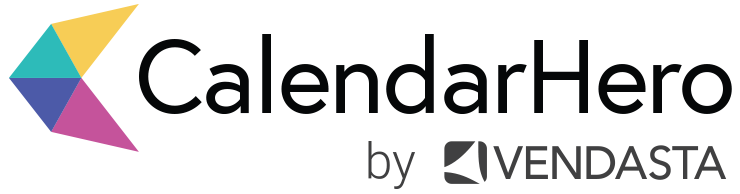Personal Scheduling Links — Book Meetings Faster
Drop a meeting invite into an email, prompt candidates or clients to self-schedule with you, and eliminate back-and-forth messages with just one click.
Having a busy week is one thing.
Having a busy week that’s packed with meetings, calls, candidate interviews, and on-boarding sessions is another thing entirely.
Meetings can be time-consuming, but it’s the process of booking meetings that really slows down your productivity. Not to mention, potentially missing out on great candidates or warm leads because of meeting scheduling issues.
At CalendarHero, we’re passionate about bringing back valuable time in your workday. That’s why we are automating meeting scheduling in the way that works best for you.
Whether you prefer to book meetings through email with our Outlook plugin, via Slack (a team favourite), or on our web scheduler app, we’ve got you covered. And now you can speed up your meeting booking process even more with personal scheduling links.
How personal scheduling links work
Find your personal scheduling link under Settings – Meeting Types.
All scheduling links can be customized to a name that you enter like “/meetjill”. You can make custom links for any of your meeting types like 30-minute coffee meetings, 2-hour board meetings, and another link for 1-hour interviews.
Activating your scheduling link: To activate your link simply enter a unique name at the end of the link, and then copy and share. Once invitees click the link and arrive on your scheduling page, they’ll be able to select the time that works best for them based on your availability. Paste the link into a Slack channel with your team or a Skype message with a prospective client without having to ask, “What time works best for you?”
TIP! We highly recommend setting Lead Time (found in your meeting type settings) — it’s a feature that helps you avoid any unwanted last-minute meeting requests.
Create your own custom meeting types
Along with CalendarHero’s standard meeting types (e.g. Call, Skype, Coffee), you can also create meeting types with their own default settings. For example, if you’re a recruiter that wants candidates to self-schedule interviews with you, but only from 1:00 pm to 5:30 pm and only for 30 minutes, you could create an “Interview” meeting with those default settings.
How and where to share your scheduling link
It’s easy to send your personal scheduling link to your clients or prospects – simply drop it in an email, a lead form, or even add it to your email signature so prospects can conveniently schedule time with you.
Connect all your calendars
In addition to your work calendar, you can also connect your personal calendars to avoid overlapped meetings. CalendarHero gives you the ability to add as many Microsoft Office 365, Google G-Suite, Apple iCloud and SalesForce calendars that you have.
Connect your CRM or ATS
CalendarHero sends you a briefing before your meeting with all the information you need. If you connect your CRM or ATS to your CalendarHero account, then your briefing will also include valuable user information found in those systems that relate to your meeting recipients. Along with Salesforce and HubSpot, CalendarHero also integrates into ATSs including Workable, BreezyHR, Greenhouse and Zoho.
CalendarHero wants to help people like you — recruiters, sales reps, and customer success managers — work smarter, faster, and better. By offering personal scheduling links, we’re making it even easier to schedule meetings efficiently, so you can get back to the work that really matters.