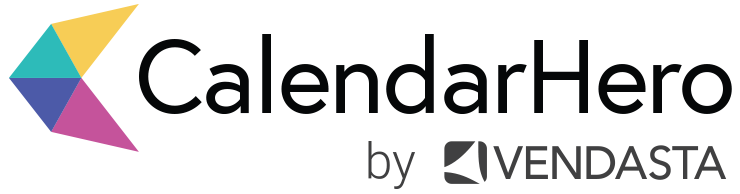The Fastest Way to Schedule Video Meetings
One less manual task could make the biggest difference in your workday. CalendarHero users can now automate meeting scheduling with Zoom.us video conferencing automatically included.
In today’s fast-paced world, video is no doubt one of the best ways to stay in touch. Whether you need to interview a candidate remotely or connect with a prospect from across the country, video conferencing is one of the best ways to meet.
Not only can video keep your team or external stakeholders connected, but video also outperforms traditional audio-only meetings. One survey found that 74 percent of employees admit to being more attentive and engaged in video conference calls than audio-only calls.
Thanks to video conferencing providers like Zoom.us, video meetings and calls have become an essential communication channel for every workplace.
However, despite the advantages of video meetings and calls, manual tasks such as finding a mutual time to meet, attaching video links to meeting invitations, and sending meeting reminders to your guests are all tasks that slow down your productivity and keep you distracted from more important work.
That’s why we’re excited to roll out our newest integration with Zoom.us. Now, you can schedule meetings through CalendarHero with Zoom.us video conferencing automatically included. With this integration, remote scheduling tasks won’t get in the way of your high-value work like hiring, selling, and growing your business.
Here’s everything you need to know about our Zoom.us integration:
Automate video meetings for lightning-speed scheduling
With CalendarHero, you get to automate your entire remote meeting scheduling process.
Similar to in-person meeting coordination, setting up video meetings typically includes back-and-forth emails and admin tasks for things like finding out when your invitees are free, drafting meeting agendas, and sending reminders to your guests to avoid no-shows.
CalendarHero takes care of all of that and more.
In the same way you would automate boardroom meetings or coffee chats with CalendarHero, you can now do the same with your video conferencing meetings and calls.
Connect your Zoom.us account today and unleash the power of CalendarHero for all your video conference calls.
How does CalendarHero work with video conferencing?
CalendarHero is able to automatically attach video conferencing links from your video provider to your booked calendar events. This way, you won’t have to manually copy and paste links for your remote meetings and calls.
With CalendarHero, you can choose to generate static or dynamic video conferencing links for your meetings. Here is the difference:
Static Conferencing Link
Just like the name suggests — this link doesn’t change. It’s best used for on-the-fly meetings that require video conferencing. If you choose to use a static link then you don’t need to integrate your video provider to your CalendarHero account. Instead, you can copy and paste your static link from your video provider directly into your CalendarHero meeting types that require video conferencing.
Dynamic Video Conferencing Link
Dynamic links are auto-generated video conferencing links that are unique to each of your meeting types that require video. We recommend this option if you have multiple meetings like interviews, staff training sessions, or product demos that require video conferencing. To generate dynamic conferencing links, you’ll need to integrate your video conferencing provider to CalendarHero.
Once you’ve chosen your link style, your video conferencing link will be automatically added to your meeting invitations, so your invitees know exactly where your meeting is taking place.
How to integrate your Zoom.us account with CalendarHero
Ready to schedule video meetings faster? You’ll first need to make sure you have a CalendarHero account. Don’t have one yet? Take 30 seconds to create your account.
Once you’ve signed in to your CalendarHero account, go to “My Integrations” and click “Add Integrations” to add Zoom.us.
Once you’ve added Zoom.us, you’ll see an authorization pop-up. Click "Authorize" to allow CalendarHero to create video meetings automatically in your Zoom.us account. That’s it!
How to add Zoom video conferencing to your meetings
Once you’ve integrated Zoom.us to your CalendarHero account, you can then begin to add video conferencing to your meeting types. You can choose to edit existing meeting types or create a new one. If you’re on the Professional or Team plan, there are no limits to how many meeting types you can create.
Add either a dynamic or static video conferencing link to your meeting types under “Location & Conferencing”. You’ll also be able to add other customizations such as your booking calendar, availability window, and meeting instructions.
Click save to start using your meeting type that includes Zoom.us video conferencing. You’ll be able to schedule your next remote meeting directly in the CalendarHero web scheduler or by sharing your personal scheduling link.