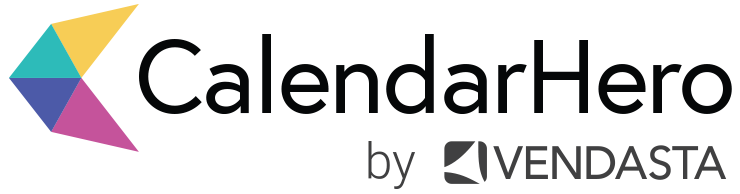Your Quick Guide to Using CalendarHero
Own your schedule, not the other way around. New to CalendarHero? Welcome! Here’s a guide to help you hit the ground running with automated meeting and appointment scheduling.
CalendarHero is AI-powered meeting scheduling software built for modern business and people — like you — who want to make every second count. After all, your job description likely doesn't include a daily game of meeting Tetris.
Meetings are crucial to business, so we can't get rid of them, but CalendarHero can automate the way you schedule them, helping you restore valuable time (approx. 15 hours per month) in your workday.
Ready to schedule meetings faster and get more done with CalendarHero?
1. Go to CalendarHero
CalendarHero streamlines your meeting scheduling workflow. That means no more switching through tabs or apps to book a meeting, check your calendar, or learn more about your meeting guests. Log in to your account to access your meeting types, custom settings, scheduling options, and integrations.
The Dashboard
Once logged in, you'll see the dashboard, which provides easy access to your scheduling options and meeting types.
As soon as you create your account, CalendarHero automatically syncs with your calendar. If you have any active meeting requests or upcoming meetings, you’ll also see a quick overview.
TIP: Use more than one calendar? Sky’s the limit — add unlimited calendars to CalendarHero to ensure your true availability is used when scheduling meetings.
If you're subscribed to a Professional or Team plan, you can add unlimited custom meeting types to fit your workflow. Meeting types act as templates for meetings you schedule frequently and often with the same criteria. For instance, a recruiter might choose to create meeting types for screening calls, technical interviews, culture fit interviews, and group interviews.
You also can pin your three most-used meeting types to your dashboard for added convenience.
General Settings
CalendarHero has several settings to help you personalize your scheduling experience.
A. Adjust your Meeting Settings
Take control of your meeting preferences, including your CalendarHero notifications.
Meetings > Settings > Meeting Settings
B. Name Your Meeting Assistant
Change your Meeting Assistant's default name from "Ava" to something new like Janet or Alfred. You can also personalize the email footer information. My Account > My Profile Settings > My Assistant
C. Check out Tasks
Once you start scheduling meetings and appointments through CalendarHero, Tasks becomes a valuable place to keep track of your meeting requests. From your Tasks page, you can send reminders, reschedule, or cancel a meeting.
TIP: Need to accelerate a meeting request? Use the Find Times feature to schedule a meeting instantly rather than wait for all invitees to suggest a time. Meetings > Tasks
Quick Links:
2. Connect your Tech Stack
With more than 60 apps to choose from, integrations are a significant part of making the most of CalendarHero. Connect leading work apps like Zoom, HubSpot, Greenhouse, and Zendesk to your CalendarHero account to automate meeting-related tasks like add video conferencing to remote meetings and syncing contacts. You can even build custom workflows with Zapier, Microsoft Flow, or Workato.
Video Conferencing
Unsurprisingly, remote meetings have been the glue keeping teams and businesses connected in recent years. That's why one of the first integrations we suggest adding to CalendarHero is your video conferencing platform.
Go to Integrations > My Integrations > Add > Video Conferencing to add your video platform of choice to your CalendarHero account. Pick from Zoom, Google, Microsoft Teams, Webex, and more.
Once connected, go to a meeting type and select your video provider (Edit > Location & Conferencing) to a specific meeting type.
That's it! Now, when you book a meeting using that meeting type, a video conferencing link will auto-populate in the meeting's calendar event.
Messenger & Plug-ins
Prefer working in chat or your inbox? You can add CalendarHero as a plugin in your email or messenger platform, including Microsoft Teams, Slack, and Gmail. You’ll be able to access easy shortcuts to our most popular features from the convenience of your inbox or chat platform. Integrations > My Plugins > Add
The smart scheduling doesn't stop there! There are several integrations to support your specific workflow, including tools for customer success, recruiting, and sales. You'll be able to add your ATS, CRM, or support software to auto-magically sync contacts, update deal info, track your meeting activity, and a lot more.
Quick Links:
3. Edit your Meeting Types
Meeting types provide you with ready-to-go templates that make scheduling meetings faster and more efficient. CalendarHero already uses your real-time availability from your calendar, but meeting types provide even more control and customization. Give your scheduling process a major boost by editing your meeting types.
Plus, If you're on a Professional or Team plan, you can create unlimited custom meeting types and access powerful shared availability features like Round Robin, On Behalf, and Collective to distribute meetings between team members automatically and more.
How meeting types elevate the way you meet:
Auto-populate a video conferencing link in your booked meetings
Ensure certain meetings happen within specific time frames (ex. Monday - Friday, 10am - 2pm)
Set a lead time (minimum notice) before you can be booked for a meeting
Add buffer time (ex. 15 mins) before the start of a meeting and after it ends
Have frequent external or client-facing meetings? You'll also love these benefits:
Automatically book over an internal meeting to prioritize a VIP meeting
Qualify leads or candidates before you meet with invitee questions
Engage web visitors at the height of interest with our website embed
Charge & book simultaneously with payment collection for your meetings
Quick Links:
4. Schedule Meetings
Variety is the spice of life, and so are your scheduling choices. You can book meetings with a personal scheduling link, the web scheduler, a chat or email plugin (scroll up to #2 for a refresher on plugins), our website embed, or a meeting directory. With CalendarHero, you have options, which means meeting scheduling is flexible, allowing you to work the way you want.
Here's a breakdown of your scheduling choices:
Personal Scheduling Link
What is it? A URL with your real-time availability
How do you use it? Share the link with invitees in any online channel, embedded directly on your website or in a meeting directory
Best for: Providing invitees with an easy self-booking experience
What your invitees see: Your invitee clicks the link you shared, picks a time, and CalendarHero adds the booked meeting to your calendars automatically.
Web Scheduler
What is it? The scheduler inside CalendarHero (you can also refer to is as your automated meeting assistant)
How do you use it? Add your invitees & select a meeting type, then CalendarHero sends the invites to your guests automatically or share the private invite link yourself, you choose.
Best for: Proactively organizing meetings with specific attendees
What your invitees see: Your invitees either receive an invite email from CalendarHero or a private invite link directly from you, click the link, and suggest times for your meeting. Thanks to our AI algorithm, we can intelligently find the best time for everyone to meet and add the booked meeting to your calendars automatically.
These are the two best scheduling methods when you're first starting with CalendarHero. However, marketers, consultants, and sales teams can also profit from the website embed or meeting directory to give leads and customers more ways to meet with you. View the quick links below for detailed information on each scheduling method.
Quick Links:
Help & Continued Support
For additional guidance, register for a virtual training session or view other support resources.
Share this post: