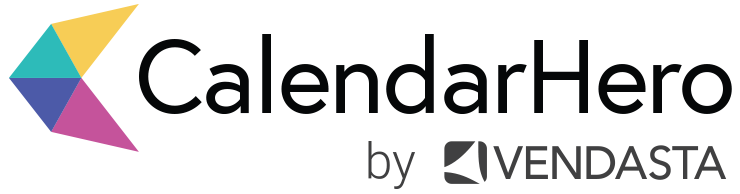How to Manage Your Schedule During the Holidays
It's the holiday season, which means people are taking time off, and you're about to receive an influx of auto-reply vacation notices in your inbox. It also means there's pressure to tie up loose ends and secure meetings with important clients, partners, and candidates before they go offline.
The last thing you want is to fall off someone's radar and have to do the hard work of engaging stakeholders all over again next year. So as schedules become more challenging to squeeze into, we recommend assessing your priority meetings and using CalendarHero features to lock in urgent meetings quickly and balance your schedule as you head into the holidays.
Plus, the meeting scheduling features we're about to walk through are not just useful right now, but they can be a part of your meeting workflow all year long.
1. Extend your meeting’s booking range
If you’re taking off for the holidays but want to secure a meeting before you leave, send an automated meeting request or share a scheduling link from a meeting type that has a longer date range. In your CalendarHero meeting types, you can specify the time period that you want a meeting to take place. CalendarHero will only ever share time slots with your invitees within the date range you’ve selected.
So, if you want to secure a meeting before you take off for the holidays, we suggest updating your meeting’s time range to next month. With this setting, you can still ensure that your meeting is booked right away, but it won’t take place until you and your invitees are back to work.
To update your date range, log in to CalendarHero and go to Meeting > Settings. You can edit an existing meeting type or choose to create a new one.
2. Meet with important invitees ASAP
Need to make a group meeting happen with an important person? Mark them as a VIP. Marking an invitee as "VIP" in a group meeting request will ensure the meeting doesn't happen without this invitee. When scheduling a group meeting, CalendarHero will intelligently ensure that the VIP's availability is the priority over other invitees. This feature will lessen any back-and-forth scheduling emails and confirm your VIP can make it to the meeting.
To add a VIP, go to the CalendarHero web scheduler, add your invitees, and click the star icon beside the invitee that you want to make as a VIP.
If you find yourself waiting too long for invitees to respond to your group meeting request, then use the find times feature to accelerate your meeting request. You'll be able to review the suggested times from invitees who have responded. To speed up scheduling, pick one of the recommended times to instantly book the meeting in everyone's calendars.
3. Create a Meeting Call to Action
While you may want to spend time away from video calls during the holidays, it doesn’t mean that you want to stop clients or candidates from booking time with you once your back. Thankfully, CalendarHero can help you book meetings on autopilot, so you can sip eggnog undisturbed.
We recommend adding a personal scheduling link to your e-signature and any end-of-year emails to your contacts. For instance, a career coach might choose to let clients know they can reserve their spots for coaching sessions in the New Year through her scheduling link.
Plus, if you add our Stripe integration, your clients will be able to book and pre-pay simultaneously. You’ll be filling your calendar and growing your business without having to check your inbox even once.
Another way to book meetings on autopilot is by adding the CalendarHero scheduler embed to your website. That way, visitors interested in your business can self-book a meeting with you without leaving your website.
Call-back to our first tip: To ensure invitees don’t book you during your holiday festivities, make sure you edit the time range of the meeting type you plan to use for your scheduling link or website embed. Scroll up for a refresher!
4. Balance your Calendar Automatically
If you want to infuse greater work-life balance into your schedule as the year winds down, CalendarHero has features that can help you organize your time and personalize your calendar.
With CalendarHero, you can designate which days of the week and time slots you'd like specific meetings to take place by updating your meeting types' availability window. For example, you can edit the availability window of your sales meeting type to make sure you don't get sales calls on Fridays. You’ll be able to effectively balance your meetings throughout the week, and ensure certain meetings happen only when you want them to.
To edit your availability window, go to Meetings > Settings and select the meeting type you'd like to update.
Another feature that can help you balance your calendar is daily downtime. With this feature, you're able to choose the percentage of meetings you'd like to have each day. For example, if your work hours are from 8 am to 6 pm, then 10% daily downtime means you'll have 1 hour blocked daily.
Use this feature to help decrease how much of your time is spent in meetings, so you can focus on wrapping up your end-of-year work. Go to Settings > Meeting Settings to set your daily downtime.
Ready for smart scheduling?
Give yourself the gift of time this holiday season by making the most of our smart scheduling tips. CalendarHero is powerful scheduling software designed to help you schedule meetings faster, so you can focus on the work that matters. Ready to see our features in action? Login or create your free account.
Related posts: