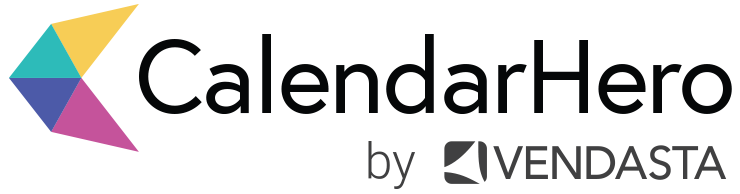Introducing Meeting Limits: Set Limits to Your Daily Meetings
Ready to regain time (and sanity) in your day? In this post, we’re introducing you to a brand new feature that will help you easily manage the volume of meetings you’re having.
If you’ve been following CalendarHero for a while, then you’re aware that our meeting scheduling software makes it easy to book meetings without the back and forth. Instead of asking when people are free, you can use one of our intelligent scheduling methods like a scheduling link or website embed. With our automated meeting scheduling options, your invitees can easily self-book a meeting by picking a time from your real-time availability. As a result, bookings fly into your calendar while you turn your attention to more important things.
But what if too many meetings fly in? There can be too much of a good thing, and meetings are no exception. If you’ve been overloaded by too many meetings or want to manage your calendar proactively, our latest feature meeting limits is one you’ll want to get to know right away.
How it works
Although we have existing features that help you protect your time, like buffer time, lead time, and daily-down time, the meeting limits feature is a straightforward way to determine how many meetings you want to have in a single day.
When you go to edit one of your CalendarHero meeting types or create a new one, you now have the option of adding a meeting limit to that specific meeting type.
For instance, if you want to cap how many discovery calls you have each day to three meetings, you can edit your discovery call meeting type and enter “3” as your meeting limit. By adding the meeting limit, CalendarHero ensures that you won’t have more than three discovery calls per day.
This feature ensures your day isn’t bombarded by too many meetings, so you can create space for deep work and other parts of your job.
What do your invitees see?
All this automation is behind the scenes, so your invitees won’t be able to see that you’ve set a limit. The only calendar information CalendarHero shares with your invitees are your available time slots, which are determined by your calendar availability plus any additional customizations you’ve added.
Once an invitee selects a time from your meeting request, CalendarHero will automatically book the meeting and update your calendars with the new calendar event. If you’ve enabled video conferencing, a conferencing link plus instructions will be added to the calendar event instantly.
What happens when you reach your limit?
If you've reached your daily limit for a meeting type, then CalendarHero will not show your availability for that day to your invitees. For example, if you've hit your max for discovery calls on a Monday, then CalendarHero will only show the other available days to the prospects you’ve invited to that meeting.
If something comes up or you've changed your mind regarding your meeting limit, you can always edit your meeting type's meeting limit or choose to schedule that particular meeting type with a specific time and date. If you book a meeting for a specific time and date, then CalendarHero will override any meeting limits.
In other words, CalendarHero won't prevent you from manually scheduling a meeting that surpasses your daily limit. As always, CalendarHero ensures you're in control of how and when your meetings are scheduled.
Tips for managing your time in CalendarHero
Now that you’ve learned how to make use of the new meeting limits feature, we have a few more tips and features that can help you take your time management to new heights.
As you know with meeting limits, you can choose the max number of meetings you’d like to have per day but if you want a solution to manage your overall schedule, then you can use our daily downtime feature.
With daily downtime, you can block a percentage of your available time so that people do not schedule meetings with you. For example, if you’re available from 8:00 am to 6:00 pm, adding 10% downtime means you will have 1 hour blocked daily.
To update your daily downtime settings, log in to CalendarHero and go to Settings > Meeting Settings
Another way to have more control over your bookings is by updating your meeting type’s availability window. In your availability window, you can choose which days of the week and which time slots you’d like to allot to the corresponding meeting type.
This availability setting is especially effective if you’d like to have different meetings on different days of the week or keep certain days or time slots meeting-free.
More time for the work that matters
By using powerful meeting scheduling software like CalendarHero, you’ll not only be able to book meetings faster but regain control over your schedule. By integrating smart scheduling into your workflow, you’ll be able to effectively decrease the amount of busywork you do each day and finally have the mental clarity and time for the most meaningful parts of your work.
Keep Learning:
Get more done with smart meeting scheduling software
CalendarHero gives you everything you need to book meetings faster, manage your calendar, and simplify collaboration wherever you are.
Share this post:
Related posts: